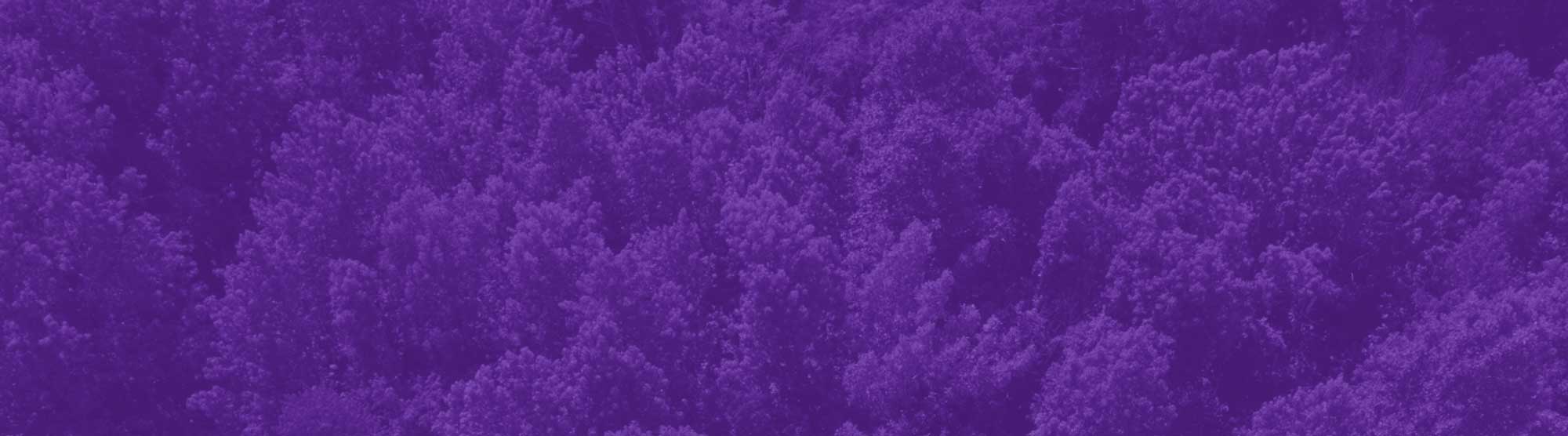RIDER KEY User ID
Your RIDER KEY account allows you to access multiple services provided to the Rider community. Some of these services include: Canvas, myRider, Library Databases, RiderAlert, and the OIT Help Desk Support system.
You should have received your username and default login when you were accepted to Rider. In order to login to any of the above mentioned systems, you must first Claim your RIDER KEY. In order to claim your account, you will need to enter your Bronc ID, last name, and date of birth. You will then be prompted to set up your password and security questions.
If you did not receive this information, please contact the Office of Admissions at [email protected] or 800-257-9026.
Email Account
Rider University provides students with Gmail accounts. To access your Gmail account, visit gmail.rider.edu. Your Rider Email username and password is the same as your RIDER KEY password.
All correspondence from the university will be sent to this account; including financial aid information. It is imperative all students check their Rider email on a regular basis. You cannot use a personal and/or work email address to correspond with faculty and offices throughout the University.
myRider
The myRider Web Portal is a personalized hub that allows Rider students quick access to available campus web services and resources. The portal is a means to access course selection, unofficial transcripts, financial aid awards, and billing information. It's also a great place to keep up with the latest announcements, campus events, and news releases.
Rider Libraries
Rider University libraries are strongly committed to excellence in serving user needs, and strive to provide superior library services to our students, faculty, staff and alumni. Dedicated and expert library faculty and staff ensure that user information needs are met, and that assistance and instruction are given as needed.
The libraries also maintain tutorials for their services. Watch the short video at the top detailing the exact services that are available.
Canvas
The Canvas Learning Management System is Rider’s campus supported web-based teaching and learning tool. Canvas is used by faculty to enhance classroom-based courses with online activities. Canvas also provides students with a consistent environment for interacting with online course materials regardless of the mode of instruction.
In addition to the Online Student Orientation, students can visit the Canvas Student Guide from Instructure for detailed documentation on various Canvas features.
How to find Canvas
You can access Canvas in a variety of ways:
University Home Page > Current Students > Canvas
University Portal (myRider) > Canvas link
Academic Calendar
All online students must adhere to the published academic calendar for their online courses. Go to the Registrar's web page to find the current academic calendar or by selecting the Academics tab on Rider’s main web page.
Finding & Registering for Your Online Courses
Find online courses
Rider's Course Section Search is an interactive tool in real time that allows you to search, browse, or filter course lists.
Students can go to the Registrar’s webpage Browse for Classes. Select Course Section Search and type "online" in the keyword input box to see the list of online courses offered for a given academic semester or term.
Register for online courses
Undergraduate Students, Continuing Education Students, and Graduate Students
All undergraduate, Continuing Education, and Graduate Students are encouraged to meet with their academic advisor prior to registering for online courses.
Previous Rider Students
Students who previously attended Rider should contact their appropriate Dean’s or Graduate Program office for more information on being re-admitted/re-enrolled.
Visiting Students
Students in good academic standing attending another institution must:
- Contact the Office of Admissions for information regarding the application process.
- Request approval of transfer course selection from their institution
- Send application and unofficial transcripts from their institution (s) [as a .pdf] to the registrar's office
- Upon completion of course(s) you may request an official Rider transcript.
Prospective Students
Should contact the Office of Admissions for information regarding the application process.
Drop/Add/Withdrawal from online classes
Students may drop classes online through the end of the second week of classes using the Drop Classes link on the Registration Tools channel located on the Student Information tab on myRider.
Students may not drop their entire course schedule online. Students must notify their Dean’s or Graduate program office in writing in order to drop their entire schedule. Refer to the list below for more information.
NOTE: It is a student’s responsibility to drop or withdraw from courses. Rider faculty or staff will not drop or withdraw a student if the student stops participating in their online course(s). Failure to drop or withdraw will result in a grade of “F” and full tuition charges.
Academic Guidelines and Policies
Information about Rider University's academic policies, procedures and program may be found in the Undergraduate or Graduate Academic Catalog. Enrolled students are responsible for following the University's rules and regulations.
The purpose of the academic catalogs is to provide each student with general responses to frequently asked questions as well as the listing of policies, procedures, people, and places that you might need during your stay at Rider.
University Bookstore
Your online course may require that you purchase a textbook. You may find your textbook requirement through your myRider account. From the Student Information tab, go to Academic Tools, and select My Class Schedule.